Contents List
If you are a UC Browser user and facing the UC Browser Download Retrying Problem while downloading a file, then this article can help you to fix the problem. In this article, we will show you how you can fix the Download Retrying problem in UC Browser. We bring the easiest method with which you can fix the issue and resume the downloading process of the file from the same point where it failed. So, read and follow the article carefully.
Fix UC Browser Download Retrying Problem
UC Browser is one of the most popular web browsers. It has a wide user base. It gives faster browser experience to its users than other browsers available. But sometimes, while downloading a file, the downloading process gets stopped. This happens with most of the UC Browser users. This is a very common problem that you can face while downloading a file with UC Browser. In that case, you need a tutorial to fix it out. Here is how to fix UC Browser Download Retrying Problem.
How to Fix UC Browser Download Retrying Problem
If you are facing the download retrying problem while downloading a file in your UC Browser, then you can fix it by following the instructions mentioned below.
- First of all, Open your UC Browser.
- Then select the file and then tap and hold to the file.
- Go to the Details. And then copy the Page URL.

- After that, Delete that file from the UC Browser. But don’t delete the source file.

- Now go to the File Manager App from your device. And then go to the UC Downloads.
- You will see two recent files there with the same name that you were downloading. The files will be named like File Name and Filename.cfg.
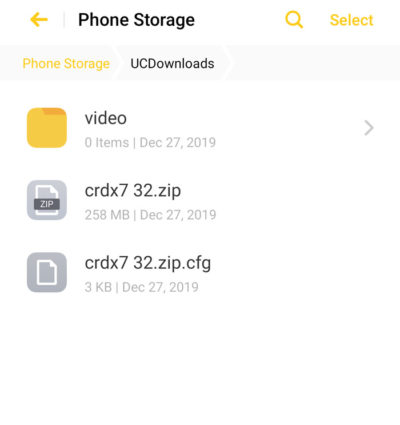
- Move (Cut) both of the Files from there.
- After that, Create a new folder on the SD Card. And name it Resume.

- Now Paste both files to the Resume folder.
- Then open the UC Browser again. And start downloading the same file with the same downloading link.
- You will now see the file is downloading again from the beginning.
- Pause the downloading once it is 6-7% downloaded.

- Now Go back to the File Manager App. And go to the UC Downloads.
- Then delete two files (.cfg file and downloading).

- Now, move the two files from the Resume folder to the UC Downloads folder.

- Lastly, open the UC Browser app and Resume the downloading file. It will now resume from that very point where it failed.
Also Check:- Best Lightweight Browsers For Windows and MAC
Final Verdict
So, this is how you can fix the UC Browser Download Retrying Problem with easy simple steps. You can follow the steps mentioned above and this will help you to resume the downloading process of a corrupted file from the same point, where it failed. That means you will not lose the downloading process of your file due to error. I hope this article will help you. You can ask your queries in the comment section.