Contents List
The craze of streaming shows and movies is increasing day by day among people. People love streaming services like Netflix, Amazon Prime, Hulu, etc to watch shows and movies. And Amazon FireStick is the best way to stream your favorite shows and movies on a big screen. But How to Cast to Firestick? In this article, you will learn how you can cast to Firestick with few easy steps. You can mirror your mobile or PC to your Fire TV easily.![Cast to Firestick From Android How to Cast to Firestick From Android [Latest Method]](https://viralhax.com/wp-content/uploads/2020/01/Cast-to-Firestick-From-Android-.jpg)
How to Cast to Firestick Using Android?
Casting FireStick with a Mobile is quite easy. All you need is an easy instruction tutorial to mirror your Android device to your Fire TV. You can follow the instructions mentioned in this article to Cast to Firestick with an Android device. We have divided the complete procedure into sections follow them carefully.
Activate Mirroring on Fire TV
First of all, you will have to activate the Mirror option on your FireStick. For that, you can follow the given instructions.
- First of all, Go to the Fire TV Menu.
- Then tap on Home Button and move right.
- Once you got the Settings option, Go to the Display & Sounds.

- Now Choose Enable Display Mirroring.
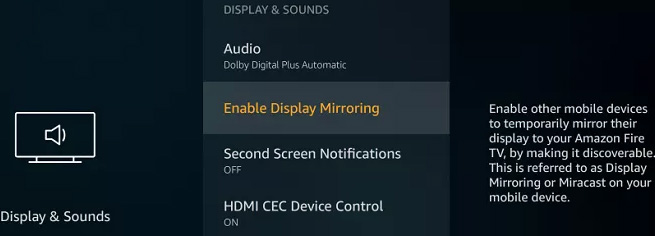
- Mirroring will be activated on your device now. You will see a receptive mode screen on your Fire TV Stick.
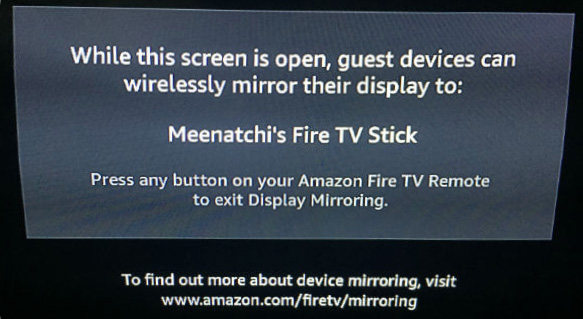
- You can stop it by pressing any button on your remote.
Quick Start Mirroring
You can also use this to start mirroring on your Fire TV Stick. For that, Tap and hold the Home Button from your Fire Stick Remote. And then select Mirroring from there.
Activate Mirroring on Android
Now, its time to activate mirroring on your Android. You will need Miracast to mirror your device to your Fire TV Stick. It is a default function and a Wireless protocol with which you can share Audio and Video information between two WiFi-enabled devices.
Note that: You can have this function on your device with different names like Miracast, Screen Sharing, Screencast, Screen Mirroring, Smart view, AllSharecast, Quick Connect, Cast Screen, Wireless Mirroring, Wireless Display, etc.
- Go to the Settings of your device.
- Then search for the above-mentioned functionality (Screencast/Miracast/Others).

- Once found, then enable it.

- With this, your Fire TV Stick will start mirroring your mobile device.
Mirroring with Third-Party Applications
If your mobile device doesn’t have any default functionality, then you can use a Third Party Application like Allcast for the same.
- First of all, Go to the Search bar of your Fire TV Stick.
- And with the help of an on-screen keyboard, search for AllCast App.
- Once found, Install it.

- Then, install the AllCast App in your device from PlayStore.

- Now open AllCast on your Fire TV Stick and Mobile as well.
Final Words
So this was how can you cast to Firestick with your mobile device. I hope this article will help you enjoy your favorite shows or videos on your FireTV Stick by mirroring your mobile device on Firestick. If you have any questions related to this article then you can share your queries or doubts in the comment section. We will reply to you with a solution. At last, thank you for reading this piece of information. Keep visiting this website for more tech updates.