Contents List
Hello friends, if you have forgotten your mobile password and wanted to Factory Reset your phone, then Android Multi Tool for PC is a solution for you. Here in this article, we will show you how to use Android Multi Tools v1.02b for Windows PC, and how you can download it easily.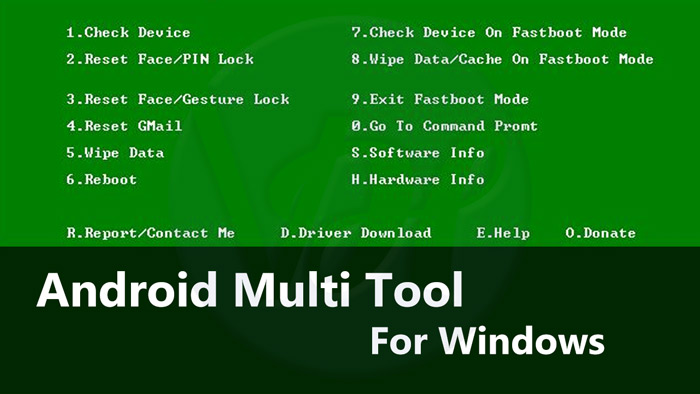
We have mentioned a list of instructions that you have to follow to handle the Android tools and drivers. Also, we have given a downloading link to download Android Multi Tools for Windows.
What are Android Multi Tools?
Android Multi Tools are the tools that allow you to remove the pattern lock of devices. Their primary purpose to unlock the pattern/PIN that you have forgotten. Despite being a pattern unlocker, they have hundreds of other features too.
For instance, you can wipe all of your data using it or you can reset your android device quickly with just a single click.
Download Android Multi Tools v1.02b
Here is the list of instructions that you have to follow properly to do best with the Android Multi tool. As Android Multi tools can reset your Phone, so you have to be more careful, because it can erase all the data of your mobile. Just follow the below-given instructions below carefully.
Features of Android Multi Tools
- It allows you to remove the pattern/pin of any device.
- You can wipe out all the data stored on any device.
- It allows you to enter the Fastboot mode with just a single click.
- Reset your device quickly.
- You can upgrade or downgrade your Android’s stock firmware.
- It helps you to flash your Android with just a single click.
- It can display your device’s model information.
- Allows you to check your device status.
- It can also reset the password of your Gmail account.
- The Android Multi Tools are available free of cost.
Requirements For Android Multi Tools
- You need a Windows device with an Active Windows XP, Windows 7 or Windows 8.
- A Strong internet connection in order to download Android Multi Tools
- Some Free Space to Store the Android Multi Tools
Also Read:- Best iCloud Bypass Tools
Download Android Multi Tools v1.02b
How to use Android Multi Tools v1.02b
- Firstly, download the Android SDK on your PC. Click Here to Download.
- Then Download Android Multi Tools on your Computer. You can download it from the above-given link.
- Now enable the USB Debugging option from the Settings of your Phone.

- After that connect your Mobile with your computer through a USB cable.
- Once done, then open the folder Android Multi Tools v1.02b that you have downloaded before.

- Now open the Android Multi Tools v1.02b.exe file and start the installing process.

- You will see a window like the Command Prompt as shown below.
Note that by Pressing number 5 or 8, you will delete all of the data of your mobile.
Also Read:-Best FRP Bypass Tools
A breakdown of each feature of Android Multi Tools
1. Check device
You can check whether your device is connected to your PC or not. If yes, but you are not able to access android multi tool in it. So you need to check your cable or see USB dubbing is enabled on your phone or not. Also, check that you have installed Android SDK or not.
2. Reset Gmail
Gmail is a mail service introduced by Google. This feature helps you to reset your Google and Gmail account if you forget the details of your account.
3. Reset Face/Gesture Lock
This feature allows you to unlock gestures and face lock without losing your data on Android 4.1.x or above. The gesture has screen locking patterns and other methods that are not based on password and PIN. After unlocking it, be sure to disable it in the security menu. You can set a new lock after rebooting your device.
4. Reset Face/Pin Lock
This feature helps you to unlock the face and pin lock of your device. It supports Android 4.1.x and higher. This feature offers you to lock and unlock your smartphone using your face. You could bypass it by using this Android Multi Tools. The only way to unlock the phone in this feature is to show your face to the smartphone screen.
5. Wipe Data
This feature of the android multi tool is used to erase all data from your phone. Before using this option, make sure that you have backed-up all the data. It will disappear all your data completely from your Android device and you will have to start from scratch.
6. Reboot
This feature helps you to restart or reboot your android device, and boot into normal mode. You can also exit the ADB Shell by using this feature. You can use this trick to turn on the Android phone without the power button.
7. Check Device On Fastboot Mode
When it will on fastboot mode it will check the connection status of your device. For fastboot mode, you must connect your phone to fastboot to ensure that the fast boot driver is installed. Click the bove link to download Minimal ADB and Fastboot Tool.
8. Wipe Data/Cache On Fastboot Mode
This option is used for erasing cache and data on Fastboot mode. Due to the device being freeze, it runs slow or stuck on infinite boot. This situation occurs when you have installed new software or ROM on your device. This method helps to solve these problems.
9. Exit Fastboot Modern
This feature helps you exit from Fastboot mode and reset your device.
10. Go To Command Prompt
This option helps you to exit from Multi Tools and go back to the Windows Command-Line.
Video Guide to Use Android Multi Tools
ADB & Fastboot Drivers
Here, we will explain to you that how you can install ADB, Fastboot, and drivers easily. We have mentioned some steps to do so.
- First of all, download the ADB setup by clicking here.
- Then, Run it as administrator.
- After that, Press Y/Yes to install ADB and Fastboot and N/No to skip the installing.
- Now Press Y/Yes to install ADB system-wide and press N/No only if you are a current user.
- After that, Press Y/Yes to install Drivers and N/No to skip the installation of drivers.
- And then Continue the Driver installation process. And you are all done.
Note: If Google USB driver is already installed in your system, then uninstall it first. You can uninstall it from the Control Panel. After uninstalling it completely, install it again with the above-given procedure.
Also Read:- Download Odin Latest Version For Samsung
FAQs of ANDROID MULTI TOOLS
Q- Is it safe to use Android Multi tools?
Ans. Among its many features, this tool is very secure and opens the fast-boot mode, wipes internal data, removes the pin lock, and many more.
Q- What actually is android multi tools?
Ans. You can access several tools through this tool as a standalone app. With this app, users can unlock FRP locks, run fast boot commands, and work across multiple devices.
Q- What is the process to install the android multi tools?
Ans. We have mentioned in this post, that the easiest way to install this tool is to follow the instructions below. You will receive the latest version of this software that will allow you to open a variety of locks precisely.
Q- What is an android multi-tool pattern unlocker?
Ans. You can use this tool to remove pins, gestures, and face unlocking from your phone, as well as pattern unlocking.
Q- How can I download Android multi-tools for windows devices?
Ans. Any Windows computer (7,8,10,11) will work if you have a stable internet connection. This article has also been updated, so you can download it.
Q- What is the role of android multi tools?
Ans. With the tools, you can boot into the fast boot mode, check the internal settings, and restart the android device all at once.
Final Words
At the end of this article, firstly I want to thank you all for visiting here. Please keep visiting here for more tech updates. We will try our best to serve you best. I hope you liked today’s article on the Android Multi Tool for Windows.