Contents List
Hey, iPhone users! Our today’s article is only for you. Our today’s article would help you if you forgot iPhone passcode of yours. Yes, we bring you a trick to reset iPhone passcode with few simple steps. We all know that iPhones have the strongest security features, and it is challenging to break those security features of an iPhone. If sometimes you forgot your iPhone password then you will get stuck in the questions like, ” I forgot my iPhone password and now what should I do?” or ” Where should I go for help?” etc. You need not have to worry anymore because we bring you our today’ article “Forgot iPhone Password: Step-by-Step Guide to Reset iPhone Passcode” to help you.
Forgot iPhone Passcode? Step-by-Step Guide to Reset iPhone Password
Now you don’t to go anywhere like service centers or mobile repairing shop because with our today’s trick, you can easily reset iPhone passcode by your own. If you forgot iPhone passcode then just follow the given steps carefully and you will successfully reset your iPhone.
Also Read: How to Activate iPhone Without SIM Card
#Method 1: When Enter Password is not required.
Requirements:
- “Find My iPhone” should be turned on.
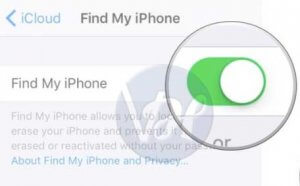
- iPhone should be synced at-least once to your computer before.
Steps:
- Connect your iPhone to your PC/Laptop, to which you have synced before.

- Now Open iTunes. If iTunes asks you to enter the passcode, then follow the “#Method 3” of the article.
- If your iPhone does not respond, then you have to sync it to iTunes program in your PC/Laptop.
- Once the sync and backup are completed, Click Restore iPhone.
- Then a dialogue box will open. Just click Restore from iTunes backup option from there.
- With this, you are all done!
Also Read: How to Change IMEI Number on iPhone
#Method 2: When Find My iPhone is on.
Requirements:
- “Find My Device” should be turned on.
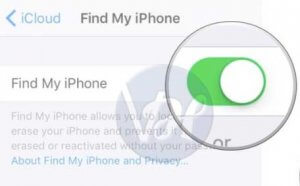
- Your iPhone should be synced at-least once to your computer before.
Steps:
- First of all, Click the given link icloud.com/ find and get Log in with your Apple id.
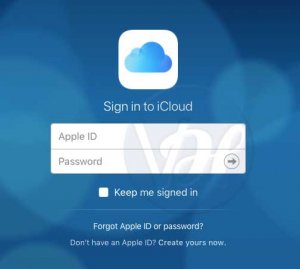
- After that, you have to click Find my iPhone option from there.

- Then click on All Devices.

- Now Select your iPhone from the list.
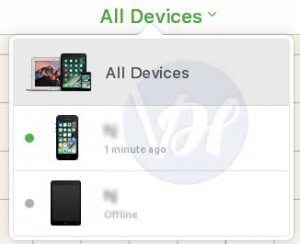
- Then click Erase iPhone.

- If you want to restore your recent data, then use Setup assistant, and this will restore your recent data.
#Method 3: Unlock with recovery mode.
Use this method only when your Find My Device is turned off, or you have not sync your iPhone to your PC/Laptop before. But with this process, you will lose your all data.
Steps:
- First of all disconnect all the cables from iPhone. And switch it off.

- Now hold the home button for some time. Turn off your iPhone manually if it does not turn on automatically.
- Hold the home button until “Connect to iTunes” message appears on the screen.

- Now you will see a message on your screen that iTunes has detected a device in recovery mode. If it so, then Click OK button.
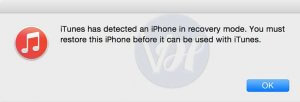
- Now click Restore iPhone from there. And with this, you have all done.
So these were the most accessible methods to Step-by-Step Guide to Reset iPhone Password. You can try and use any of them according to your need and choice.
Final Words
At last Thank you all readers for visiting viralhax.com. Keep visiting here for new articles. I hope you like our today’s article. Please share it on social networking sites like Facebook and Twitter. I will be back with a new article soon, till then, Bye Bye and have a good day.