Contents List
Hey friends, today we bring the solution to fix the DNS server not responding error. Sometimes our wifi connection failed, and we can not access the internet. And if the reason behind the failure is DNS (Domain Name System), then here is your solution. With the methods, we have described below; you can easily fix the error. So here is the solution for DNS server isn’t responding.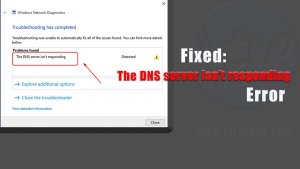
Fix: DNS Server Not Responding
Method 1: Correct DNS server address
The problem of DNS server isn’t responding can be solved by changing and correcting your DNS server address.
- Firstly, press the Windows logo key and R together to open the Run box.
- Type Control Panel and then press Enter.
- Find and click on the Network and Sharing Center option in Large Icons.
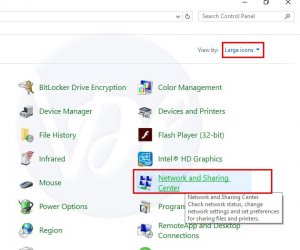
- Now click on the Change adapter settings option.
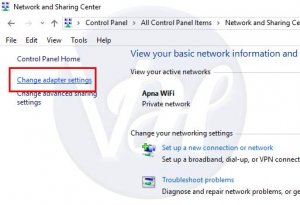
- After that Right-click on Wi-Fi. You can choose Ethernet or Local Area Connection according to your need. And go to the Properties.
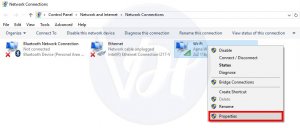
- And then select Internet Protocol Version 4(TCP/IPv4). And then Properties.
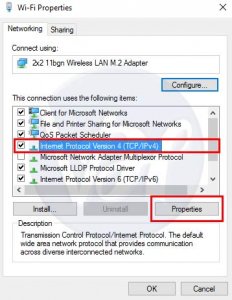
- Now mark a tick on the Obtain an IP address automatically and Obtain DNS server address automatically options. And then click OK.
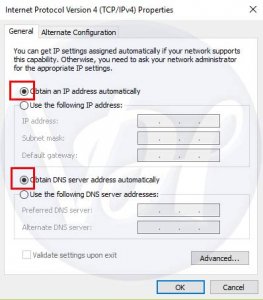
- Click Internet Protocol Version 6(TCP/IPv6), then Properties.
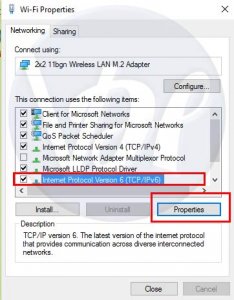
- Tick on Obtain an IP address automatically and Obtain DNS server address automatically. Then click OK.
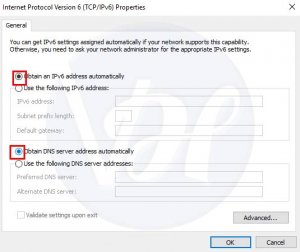
- Try to access the website you want to go again and see if it succeeds.
Also Read:- How to Fix Windows 10 Internet Slow Problem
Method 2: Restart your modem and router
- Firstly, press the power button of your router, then wait for a minute and then start it again by pressing the same power button.
- Now check your internet connection.
Method 3: Clear DNS cache and reset IP
- Open search bar and type cmd. Then right-click on Command Prompt and select Run as administrator.
- After that, a pop-up window will appear, Click Yes.
- You will now see a black window, type the below-given commands and hit Enter after every command.
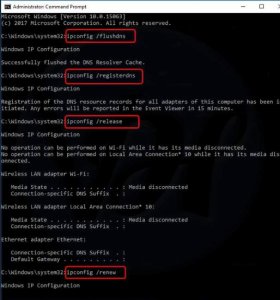
ipconfig /flushdns (Press Enter and wait for few seconds)
ipconfig /registerdns (Press Enter and wait for few seconds)
ipconfig /release (Press Enter and wait for a while)
ipconfig /renew (Press Enter and wait for few seconds) - Now Try and Check the Internet.
So, these were the best methods to overcome the problem of DNS server isn’t responding error. You just have to follow the given instructions carefully, and you will solve your problem.
Also Read:- How to Fix DNS Probe Finished No Internet Error
Final Words
At last, I thank you all readers a lot for visiting here. Please keep visiting here for more tech info and updates. And this will support us a lot. I hope you find our today’s article “DNS server not responding” beneficial. And if you liked this article, then don’t forget to share it with your friends and colleagues. If you have any query about the article, then please mention it in the comment section. Also, you can post your feedback for this website.